Connect Streamlit to TiDB
Introduction
This guide explains how to securely access a remote TiDB database from Streamlit Community Cloud. It uses st.connection and Streamlit's Secrets management. The below example code will only work on Streamlit version >= 1.28, when st.connection was added.
TiDB is an open-source, MySQL-compatible database that supports Hybrid Transactional and Analytical Processing (HTAP) workloads. TiDB introducs a built-in vector search to the SQL database family, enabling support for your AI applications without requiring a new database or additional technical stacks. TiDB Cloud is a fully managed cloud database service that simplifies the deployment and management of TiDB databases for developers.
Sign in to TiDB Cloud and create a cluster
First, head over to TiDB Cloud and sign up for a free account, using either Google, GitHub, Microsoft or E-mail:
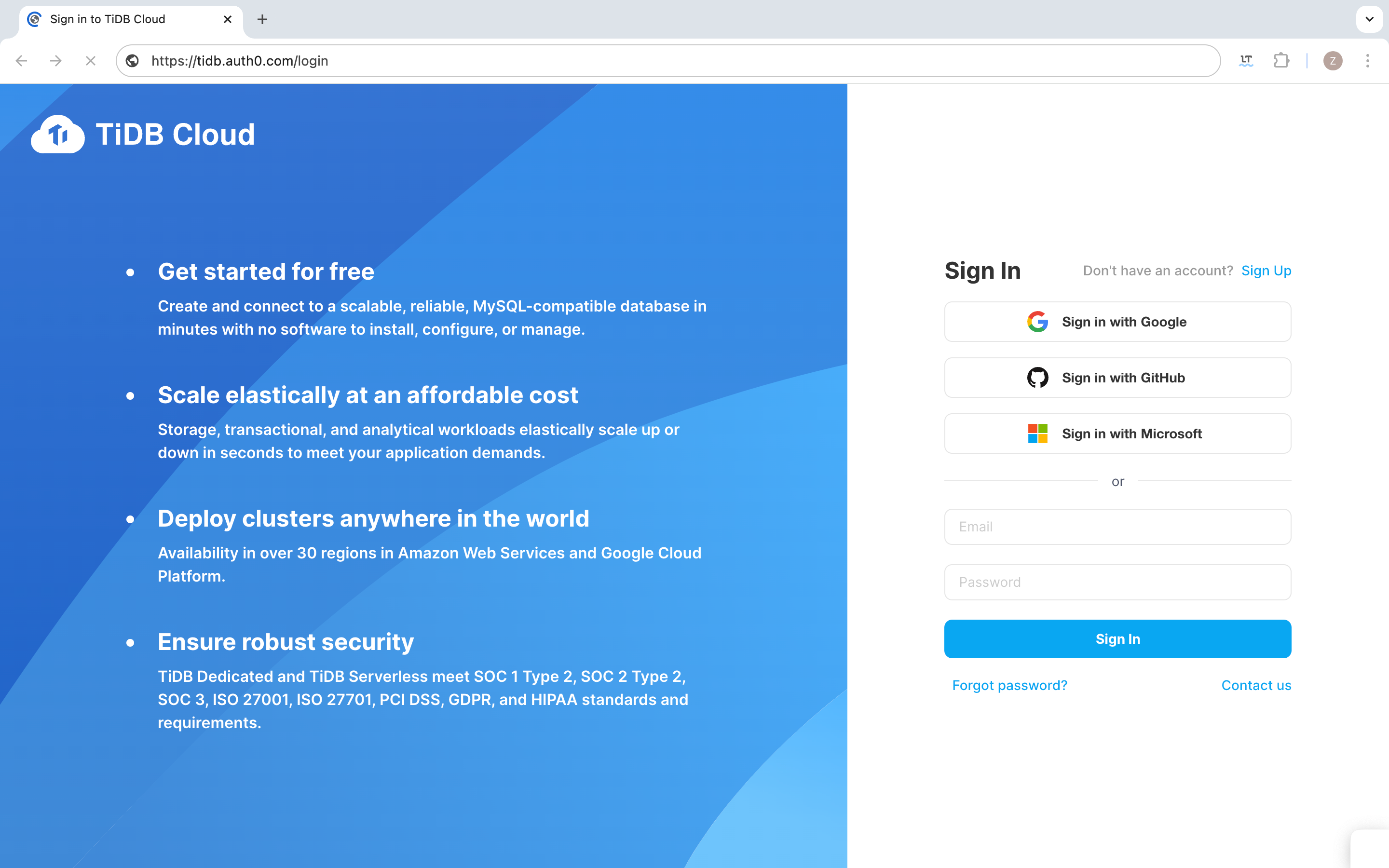
Once you've signed in, you will already have a TiDB cluster:
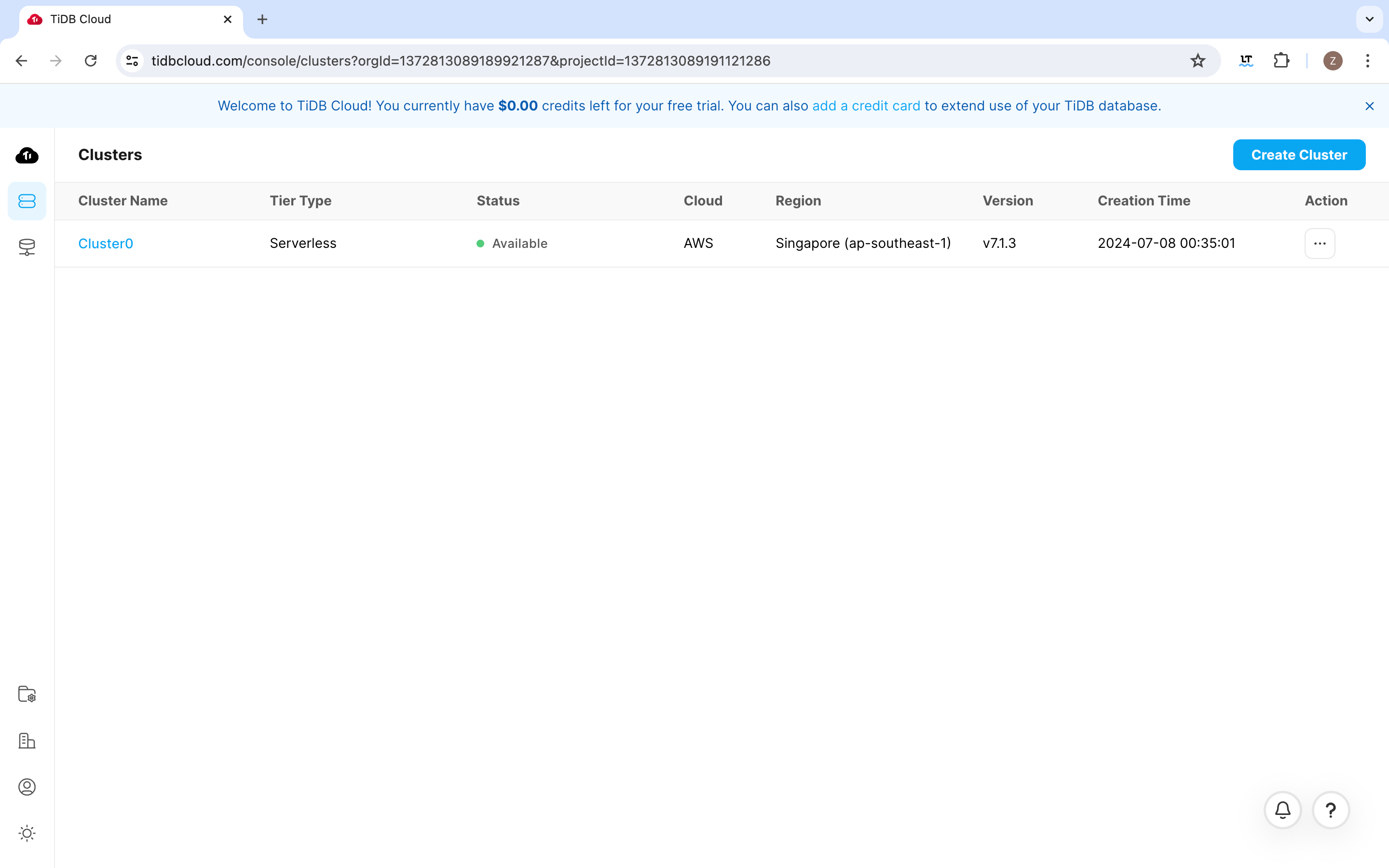
You can create more clusters if you want to. Click the cluster name to enter cluster overview page:
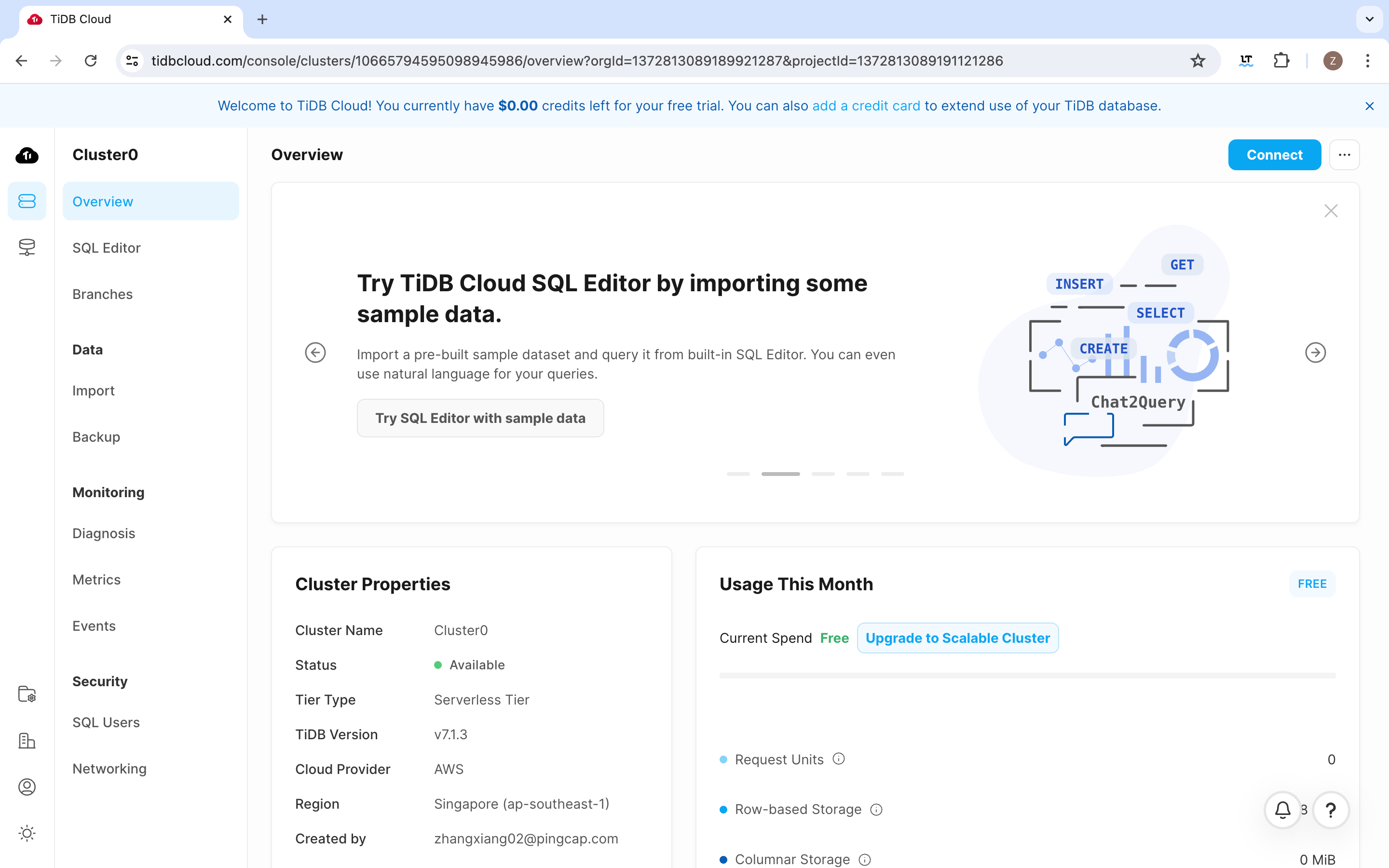
Then click Connect to easily get the connection arguments to access the cluster. On the popup, click Generate Password to set the password.
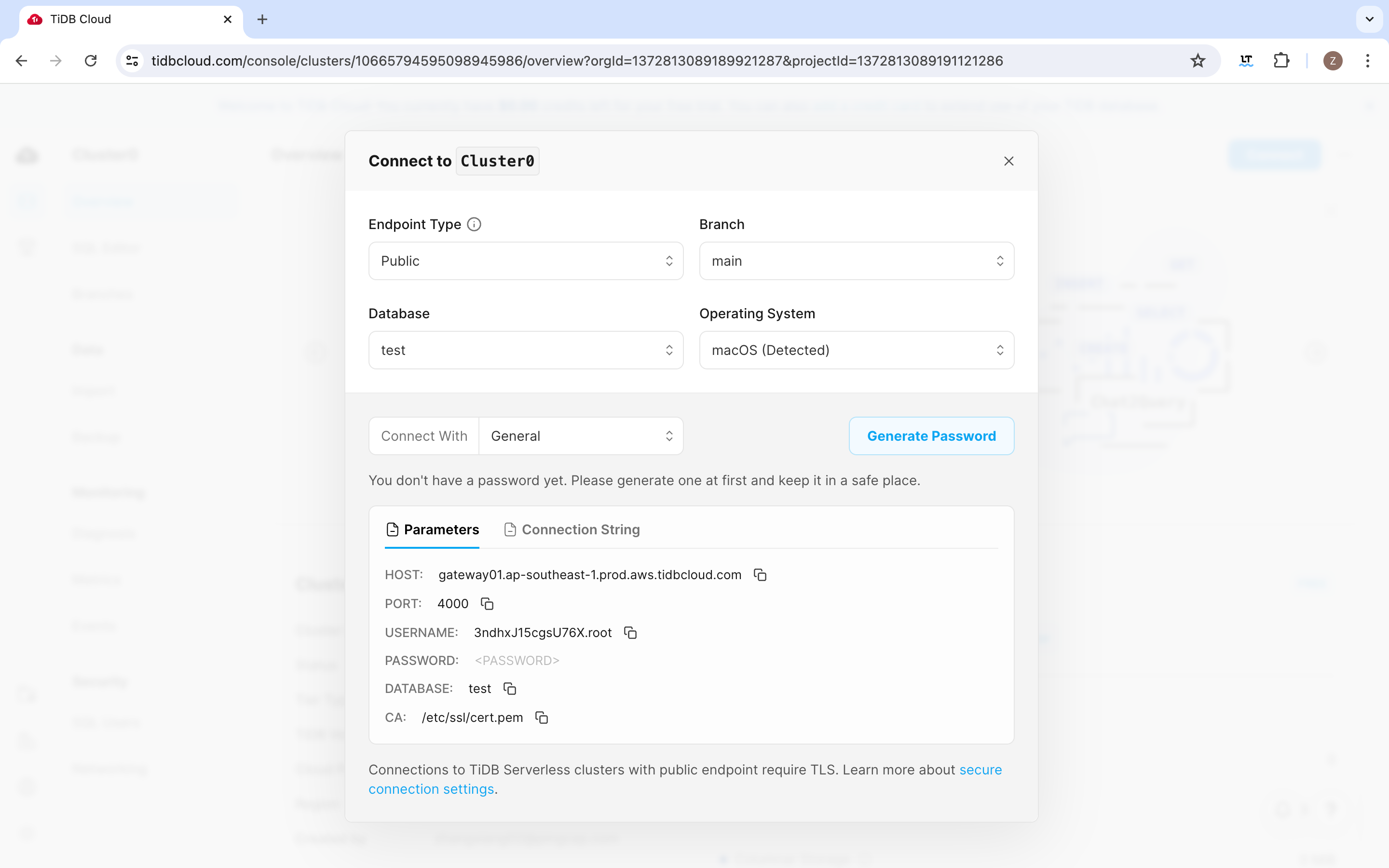
Important
Make sure to note down the password. It won't be available on TiDB Cloud after this step.
Create a TiDB database
Note
If you already have a database that you want to use, feel free to skip to the next step.
Once your TiDB cluster is up and running, connect to it with the mysql client(or with SQL Editor tab on the console) and enter the following commands to create a database and a table with some example values:
CREATE DATABASE pets;
USE pets;
CREATE TABLE mytable (
name varchar(80),
pet varchar(80)
);
INSERT INTO mytable VALUES ('Mary', 'dog'), ('John', 'cat'), ('Robert', 'bird');
Add username and password to your local app secrets
Your local Streamlit app will read secrets from a file .streamlit/secrets.toml in your app's root directory. Learn more about Streamlit secrets management here. Create this file if it doesn't exist yet and add host, username and password of your TiDB cluster as shown below:
# .streamlit/secrets.toml
[connections.tidb]
dialect = "mysql"
host = "<TiDB_cluster_host>"
port = 4000
database = "pets"
username = "<TiDB_cluster_user>"
password = "<TiDB_cluster_password>"
Important
When copying your app secrets to Streamlit Community Cloud, be sure to replace the values of host, username and password with those of your remote TiDB cluster!
Add this file to .gitignore and don't commit it to your GitHub repo!
Copy your app secrets to the cloud
As the secrets.toml file above is not committed to GitHub, you need to pass its content to your deployed app (on Streamlit Community Cloud) separately. Go to the app dashboard and in the app's dropdown menu, click on Edit Secrets. Copy the content of secrets.toml into the text area. More information is available at Secrets management.
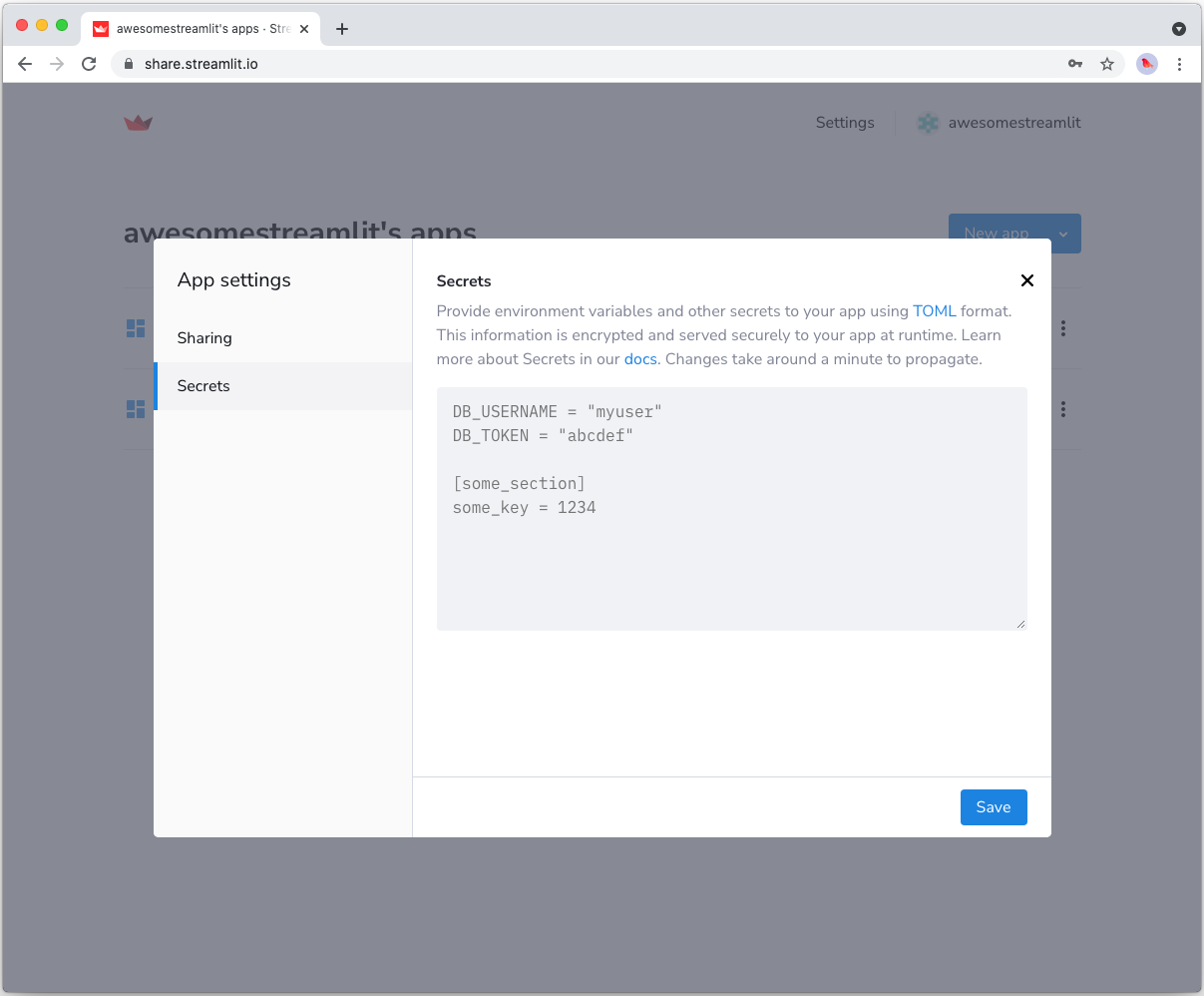
Add dependencies to your requirements file
Add the mysqlclient and SQLAlchemy packages to your requirements.txt file, preferably pinning its version (replace x.x.x with the version you want installed):
# requirements.txt
mysqlclient==x.x.x
SQLAlchemy==x.x.x
Write your Streamlit app
Copy the code below to your Streamlit app and run it. Make sure to adapt query to use the name of your table.
# streamlit_app.py
import streamlit as st
# Initialize connection.
conn = st.connection('tidb', type='sql')
# Perform query.
df = conn.query('SELECT * from mytable;', ttl=600)
# Print results.
for row in df.itertuples():
st.write(f"{row.name} has a :{row.pet}:")
See st.connection above? This handles secrets retrieval, setup, query caching and retries. By default, query() results are cached without expiring. In this case, we set ttl=600 to ensure the query result is cached for no longer than 10 minutes. You can also set ttl=0 to disable caching. Learn more in Caching.
If everything worked out (and you used the example table we created above), your app should look like this:
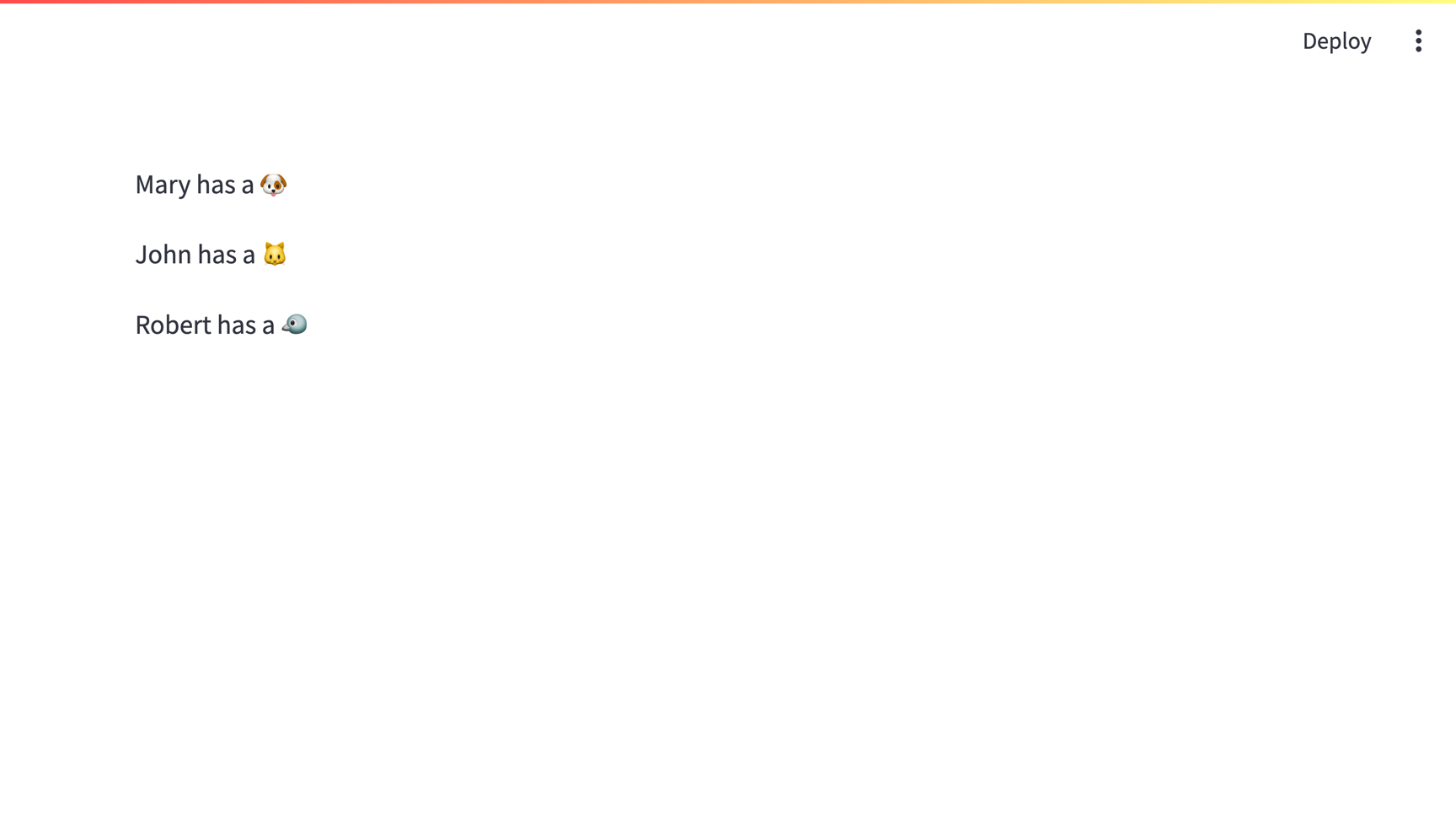
Connect with PyMySQL
Other than mysqlclient, PyMySQL is another popular MySQL Python client. To use PyMySQL, first you need to adapt your requirements file:
# requirements.txt
PyMySQL==x.x.x
SQLAlchemy==x.x.x
Then adapt your secrets file:
# .streamlit/secrets.toml
[connections.tidb]
dialect = "mysql"
driver = "pymysql"
host = "<TiDB_cluster_host>"
port = 4000
database = "pets"
username = "<TiDB_cluster_user>"
password = "<TiDB_cluster_password>"
create_engine_kwargs = { connect_args = { ssl = { ca = "<path_to_CA_store>" }}}
Still have questions?
Our forums are full of helpful information and Streamlit experts.