Connect Streamlit to Tableau
Introduction
This guide explains how to securely access data on Tableau from Streamlit Community Cloud. It uses the tableauserverclient library and Streamlit's Secrets management.
Create a Tableau site
Note
If you already have a database that you want to use, feel free to skip to the next step.
For simplicity, we are using the cloud version of Tableau here but this guide works equally well for self-hosted deployments. First, sign up for Tableau Online or log in. Create a workbook or run one of the example workbooks under "Dashboard Starters".
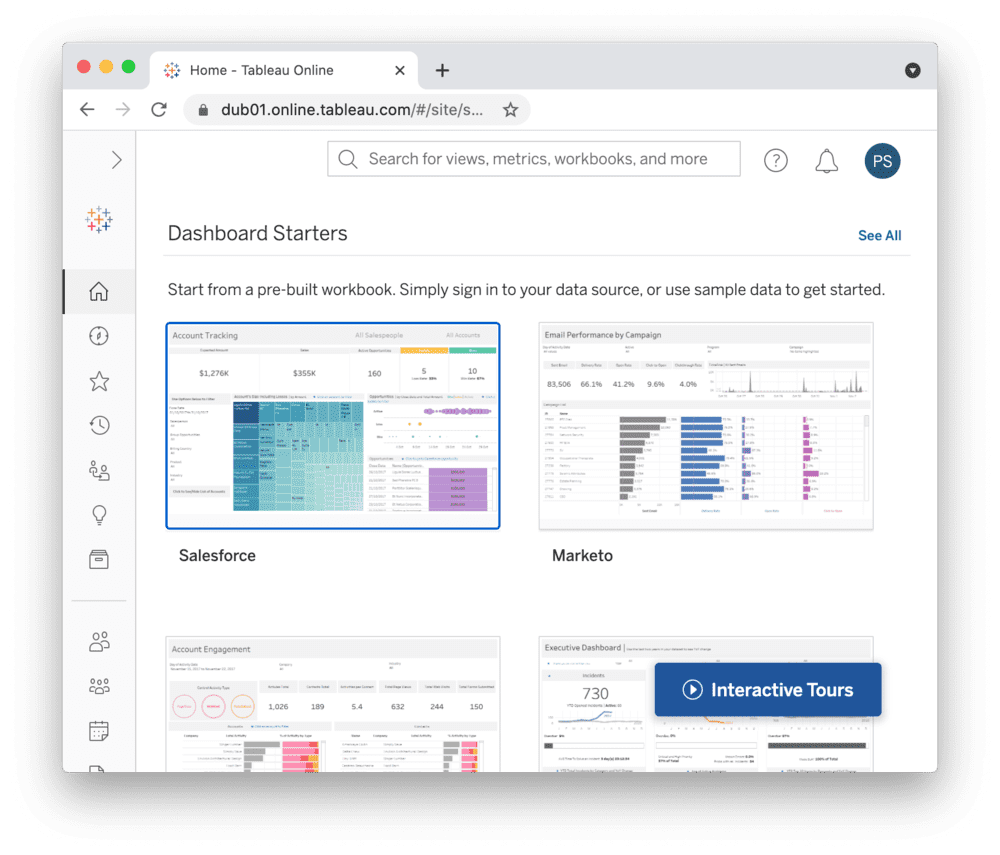
Create personal access tokens
While the Tableau API allows authentication via username and password, you should use personal access tokens for a production app.
Go to your Tableau Online homepage, create an access token and note down the token name and secret.
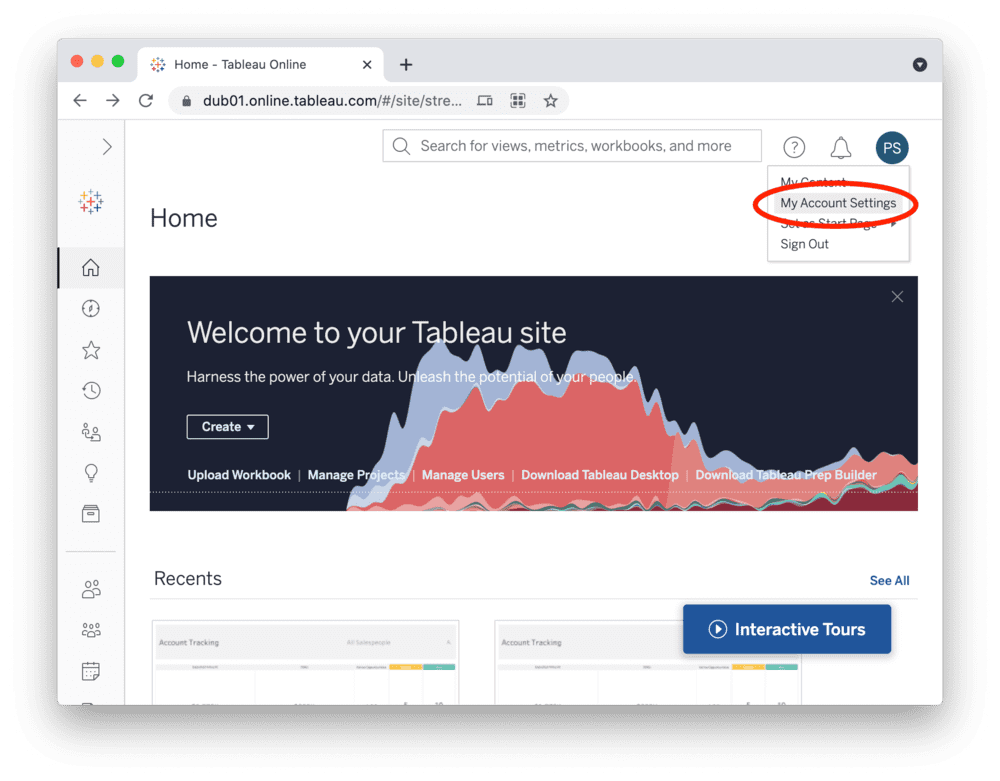
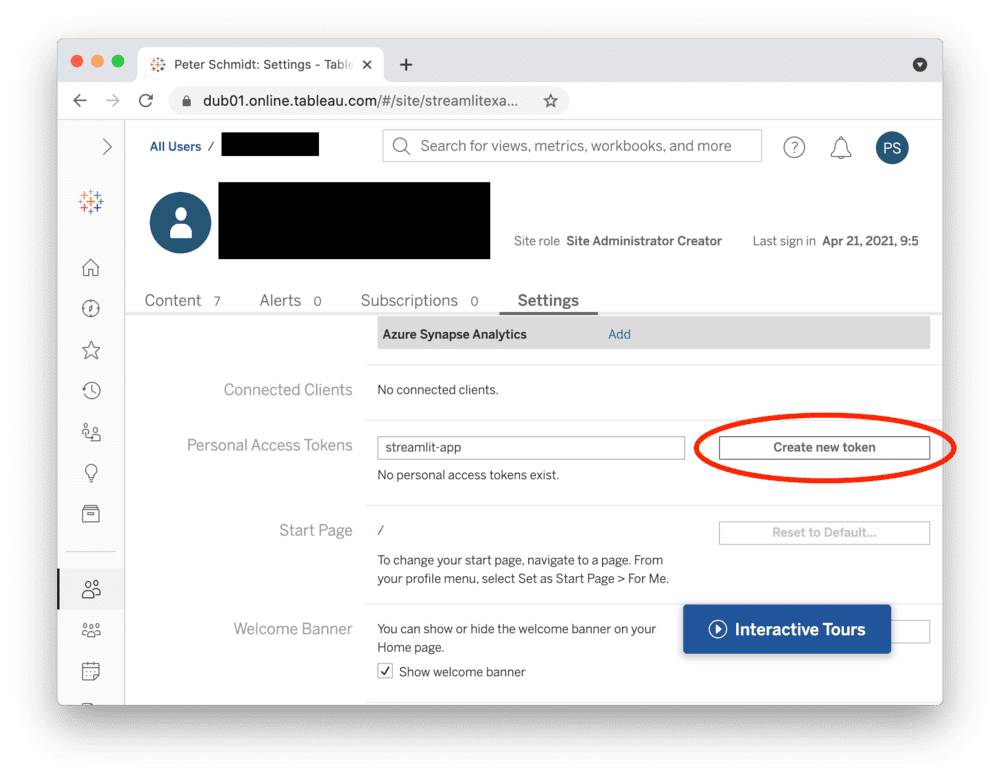
Note
Personal access tokens will expire if not used after 15 consecutive days.
Add token to your local app secrets
Your local Streamlit app will read secrets from a file .streamlit/secrets.toml in your app's root directory. Create this file if it doesn't exist yet and add your token, the site name you created during setup, and the URL of your Tableau server like below:
# .streamlit/secrets.toml
[tableau]
token_name = "xxx"
token_secret = "xxx"
server_url = "https://abc01.online.tableau.com/"
site_id = "streamlitexample" # in your site's URL behind the server_url
Important
Add this file to .gitignore and don't commit it to your GitHub repo!
Copy your app secrets to the cloud
As the secrets.toml file above is not committed to GitHub, you need to pass its content to your deployed app (on Streamlit Community Cloud) separately. Go to the app dashboard and in the app's dropdown menu, click on Edit Secrets. Copy the content of secrets.toml into the text area. More information is available at Secrets management.
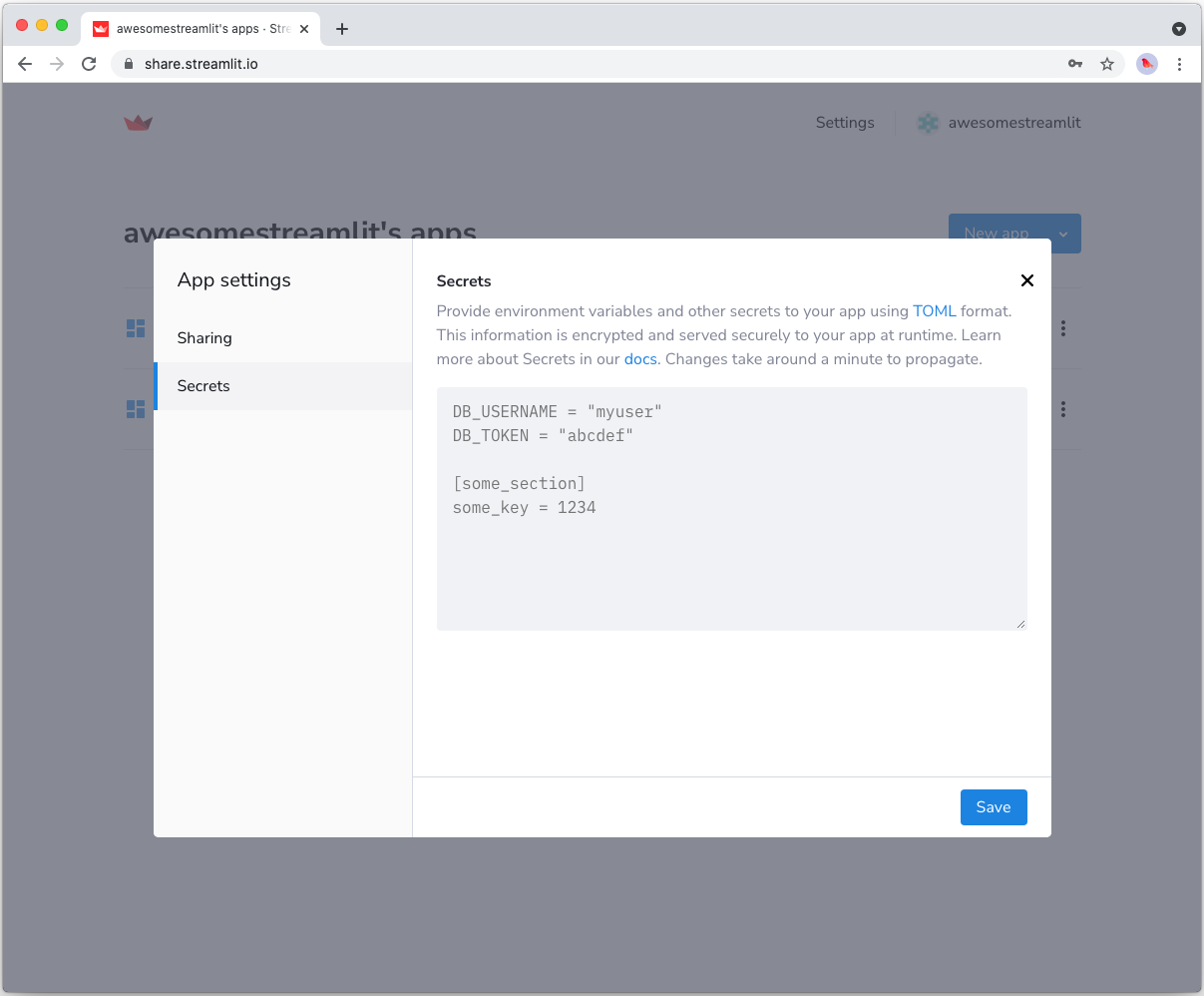
Add tableauserverclient to your requirements file
Add the tableauserverclient package to your requirements.txt file, preferably pinning its version (replace x.x.x with the version you want installed):
# requirements.txt
tableauserverclient==x.x.x
Write your Streamlit app
Copy the code below to your Streamlit app and run it. Note that this code just shows a few options of data you can get – explore the tableauserverclient library to find more!
# streamlit_app.py
import streamlit as st
import tableauserverclient as TSC
# Set up connection.
tableau_auth = TSC.PersonalAccessTokenAuth(
st.secrets["tableau"]["token_name"],
st.secrets["tableau"]["personal_access_token"],
st.secrets["tableau"]["site_id"],
)
server = TSC.Server(st.secrets["tableau"]["server_url"], use_server_version=True)
# Get various data.
# Explore the tableauserverclient library for more options.
# Uses st.cache_data to only rerun when the query changes or after 10 min.
@st.cache_data(ttl=600)
def run_query():
with server.auth.sign_in(tableau_auth):
# Get all workbooks.
workbooks, pagination_item = server.workbooks.get()
workbooks_names = [w.name for w in workbooks]
# Get views for first workbook.
server.workbooks.populate_views(workbooks[0])
views_names = [v.name for v in workbooks[0].views]
# Get image & CSV for first view of first workbook.
view_item = workbooks[0].views[0]
server.views.populate_image(view_item)
server.views.populate_csv(view_item)
view_name = view_item.name
view_image = view_item.image
# `view_item.csv` is a list of binary objects, convert to str.
view_csv = b"".join(view_item.csv).decode("utf-8")
return workbooks_names, views_names, view_name, view_image, view_csv
workbooks_names, views_names, view_name, view_image, view_csv = run_query()
# Print results.
st.subheader("📓 Workbooks")
st.write("Found the following workbooks:", ", ".join(workbooks_names))
st.subheader("👁️ Views")
st.write(
f"Workbook *{workbooks_names[0]}* has the following views:",
", ".join(views_names),
)
st.subheader("🖼️ Image")
st.write(f"Here's what view *{view_name}* looks like:")
st.image(view_image, width=300)
st.subheader("📊 Data")
st.write(f"And here's the data for view *{view_name}*:")
st.write(pd.read_csv(StringIO(view_csv)))
See st.cache_data above? Without it, Streamlit would run the query every time the app reruns (e.g. on a widget interaction). With st.cache_data, it only runs when the query changes or after 10 minutes (that's what ttl is for). Watch out: If your database updates more frequently, you should adapt ttl or remove caching so viewers always see the latest data. Learn more in Caching.
If everything worked out, your app should look like this (can differ based on your workbooks):
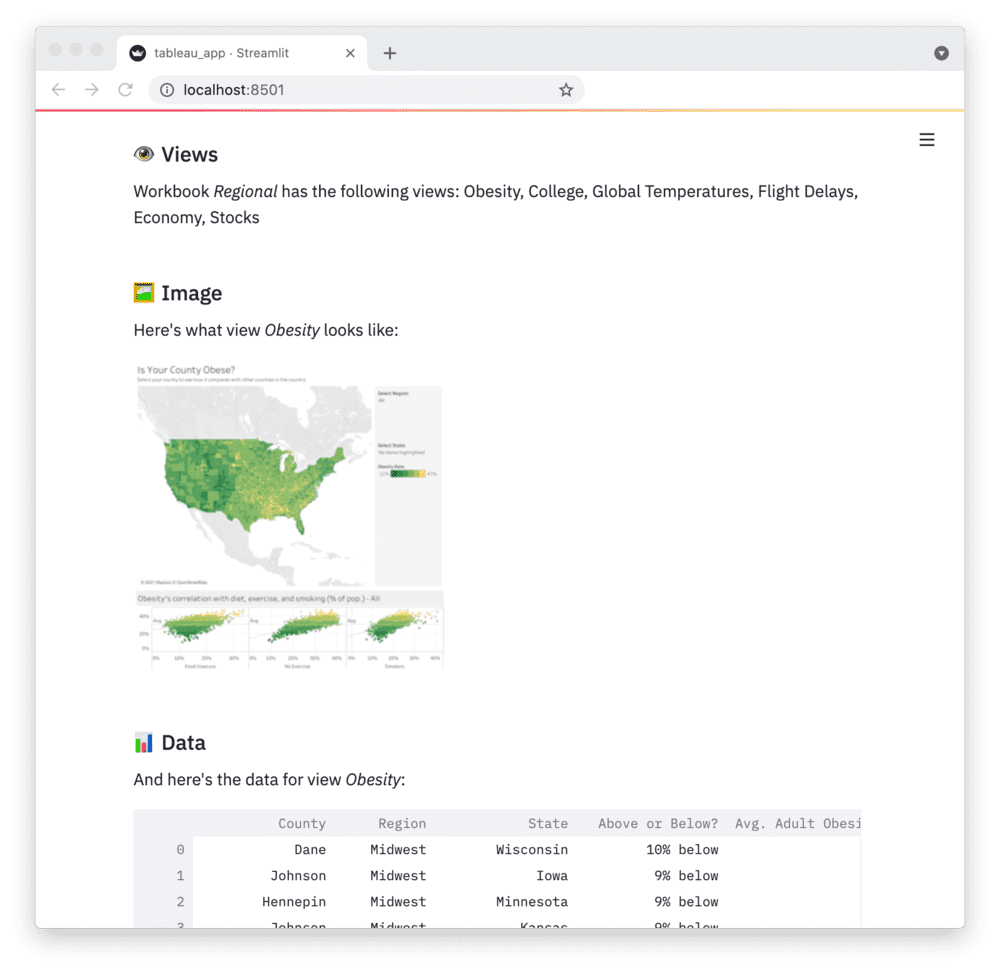
Still have questions?
Our forums are full of helpful information and Streamlit experts.