Overview of multipage apps
Streamlit provides two built-in mechanisms for creating multipage apps. The simplest method is to use a pages/ directory. However, the preferred and more customizable method is to use st.navigation.
st.Page and st.navigation
If you want maximum flexibility in defining your multipage app, we recommend using st.Page and st.navigation. With st.Page you can declare any Python file or Callable as a page in your app. Furthermore, you can define common elements for your pages in your entrypoint file (the file you pass to streamlit run). With these methods, your entrypoint file becomes like a picture frame shared by all your pages.
You must include st.navigation in your entrypoint file to configure your app's navigation menu. This is also how your entrypoint file serves as the router between your pages.
pages/ directory
If you're looking for a quick and simple solution, just place a pages/ directory next to your entrypoint file. For every Python file in your pages/ directory, Streamlit will create an additional page for your app. Streamlit determines the page labels and URLs from the file name and automatically populates a navigation menu at the top of your app's sidebar.
your_working_directory/
├── pages/
│ ├── a_page.py
│ └── another_page.py
└── your_homepage.py
Streamlit determines the page order in navigation from the filenames. You can use numerical prefixes in the filenames to adjust page order. For more information, see How pages are sorted in the sidebar. If you want to customize your navigation menu with this option, you can deactivate the default navigation through configuration (client.showSidebarNavigation = false). Then, you can use st.page_link to manually contruct a custom navigation menu. With st.page_link, you can change the page label and icon in your navigation menu, but you can't change the URLs of your pages.
Page terminology
A page has four identifying pieces as follows:
- Page source: This is a Python file or callable function with the page's source code.
- Page label: This is how the page is identified within the navigation menu. See looks_one.
- Page title: This is the content of the HTML
<title>element and how the page is identified within a browser tab. See looks_two. - Page URL pathname: This is the relative path of the page from the root URL of the app. See looks_3.
Additionly, a page can have two icons as follows:
- Page favicon: This is the icon next to your page title within a browser tab. See looks_4.
- Page icon: This is the icon next to your page label in the navigation menu. See looks_5.
Typically, the page icon and favicon are the same, but it's possible make them different.
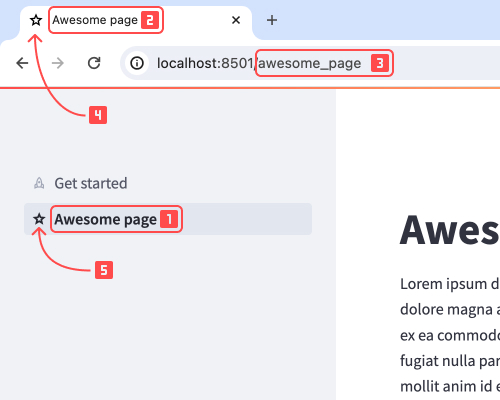
1. Page label, 2.Page titles, 3. Page URL pathname, 4.Page favicon, 5. Page icon
Automatic page labels and URLs
If you use st.Page without declaring the page title or URL pathname, Streamlit falls back on automatically determining the page label, title, and URL pathname in the same manner as when you use a pages/ directory with the default navigation menu. This section describes this naming convention which is shared between the two approaches to multipage apps.
Parts of filenames and callables
Filenames are composed of four different parts as follows (in order):
number: A non-negative integer.separator: Any combination of underscore ("_"), dash ("-"), and space (" ").identifier: Everything up to, but not including,".py".".py"
For callables, the function name is the identifier, including any leading or trailing underscores.
How Streamlit converts filenames into labels and titles
Within the navigation menu, Streamlit displays page labels and titles as follows:
- If your page has an
identifier, Streamlit displays theidentifier. Any underscores within the page'sidentifierare treated as spaces. Therefore, leading and trailing underscores are not shown. Sequential underscores appear as a single space. - Otherwise, if your page has a
numberbut does not have anidentifier, Streamlit displays thenumber, unmodified. Leading zeros are included, if present. - Otherwise, if your page only has a
separatorwith nonumberand noidentifier, Streamlit will not display the page in the sidebar navigation.
The following filenames and callables would all display as "Awesome page" in the sidebar navigation.
"Awesome page.py""Awesome_page.py""02Awesome_page.py""--Awesome_page.py""1_Awesome_page.py""33 - Awesome page.py"Awesome_page()_Awesome_page()__Awesome_page__()
How Streamlit converts filenames into URL pathnames
Your app's homepage is associated to the root URL of app. For all other pages, their identifier or number becomes their URL pathname as follows:
- If your page has an
identifierthat came from a filename, Streamlit uses theidentifierwith one modification. Streamlit condenses each consecutive grouping of spaces (" ") and underscores ("_") to a single underscore. - Otherwise, if your page has an
identifierthat came from the name of a callable, Streamlit uses theidentifierunmodified. - Otherwise, if your page has a
numberbut does not have anidentifier, Streamlit uses thenumber. Leading zeros are included, if present.
For each filename in the list above, the URL pathname would be "Awesome_page" relative to the root URL of the app. For example, if your app was running on localhost port 8501, the full URL would be localhost:8501/awesome_page. For the last two callables, however, the pathname would include the leading and trailing underscores to match the callable name exactly.
Navigating between pages
The primary way users navigate between pages is through the navigation widget. Both methods for defining multipage apps include a default navigation menu that appears in the sidebar. When a user clicks this navigation widget, the app reruns and loads the selected page. Optionally, you can hide the default navigation UI and build your own with st.page_link. For more information, see Build a custom navigation menu with st.page_link.
If you need to programmatically switch pages, use st.switch_page.
Users can also navigate between pages using URLs as noted above. When multiple files have the same URL pathname, Streamlit picks the first one (based on the ordering in the navigation menu. Users can view a specific page by visiting the page's URL.
Important
Navigating between pages by URL creates a new browser session. In particular, clicking markdown links to other pages resets st.session_state. In order to retain values in st.session_state, handle page switching through Streamlit navigation commands and widgets, like st.navigation, st.switch_page, st.page_link, and the built-in navigation menu.
If a user tries to access a URL for a page that does not exist, they will see a modal like the one below, saying "Page not found."
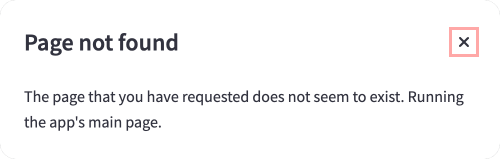
Still have questions?
Our forums are full of helpful information and Streamlit experts.