Important
This is an experimental feature. Experimental features and their APIs may change or be removed at any time. To learn more, click here.
Warning
This method did not exist in version 1.41.0 of Streamlit.
Warning
This method did not exist in version 1.41.0 of Streamlit.
Example
In the example below, pressing the "Clear All" button will clear all singleton caches. i.e. Clears cached singleton objects from all functions decorated with @st.experimental_singleton.
import streamlit as st
from transformers import BertModel
@st.experimental_singleton
def get_database_session(url):
# Create a database session object that points to the URL.
return session
@st.experimental_singleton
def get_model(model_type):
# Create a model of the specified type.
return BertModel.from_pretrained(model_type)
if st.button("Clear All"):
# Clears all singleton caches:
st.experimental_singleton.clear()
Validating the cache
The @st.experimental_singleton decorator is used to cache the output of a function, so that it only needs to be executed once. This can improve performance in certain situations, such as when a function takes a long time to execute or makes a network request.
However, in some cases, the cached output may become invalid over time, such as when a database connection times out. To handle this, the @st.experimental_singleton decorator supports an optional validate parameter, which accepts a validation function that is called each time the cached output is accessed. If the validation function returns False, the cached output is discarded and the decorated function is executed again.
Best Practices
- Use the
validateparameter when the cached output may become invalid over time, such as when a database connection or an API key expires. - Use the
validateparameter judiciously, as it will add an additional overhead of calling the validation function each time the cached output is accessed. - Make sure that the validation function is as fast as possible, as it will be called each time the cached output is accessed.
- Consider to validate cached data periodically, instead of each time it is accessed, to mitigate the performance impact.
- Handle errors that may occur during validation and provide a fallback mechanism if the validation fails.
Replay static st elements in cache-decorated functions
Functions decorated with @st.experimental_singleton can contain static st elements. When a cache-decorated function is executed, we record the element and block messages produced, so the elements will appear in the app even when execution of the function is skipped because the result was cached.
In the example below, the @st.experimental_singleton decorator is used to cache the execution of the get_model function, that returns a 🤗 Hugging Face Transformers model. Notice the cached function also contains a st.bar_chart command, which will be replayed when the function is skipped because the result was cached.
import numpy as np
import pandas as pd
import streamlit as st
from transformers import AutoModel
@st.experimental_singleton
def get_model(model_type):
# Contains a static element st.bar_chart
st.bar_chart(
np.random.rand(10, 1)
) # This will be recorded and displayed even when the function is skipped
# Create a model of the specified type
return AutoModel.from_pretrained(model_type)
bert_model = get_model("distilbert-base-uncased")
st.help(bert_model) # Display the model's docstring
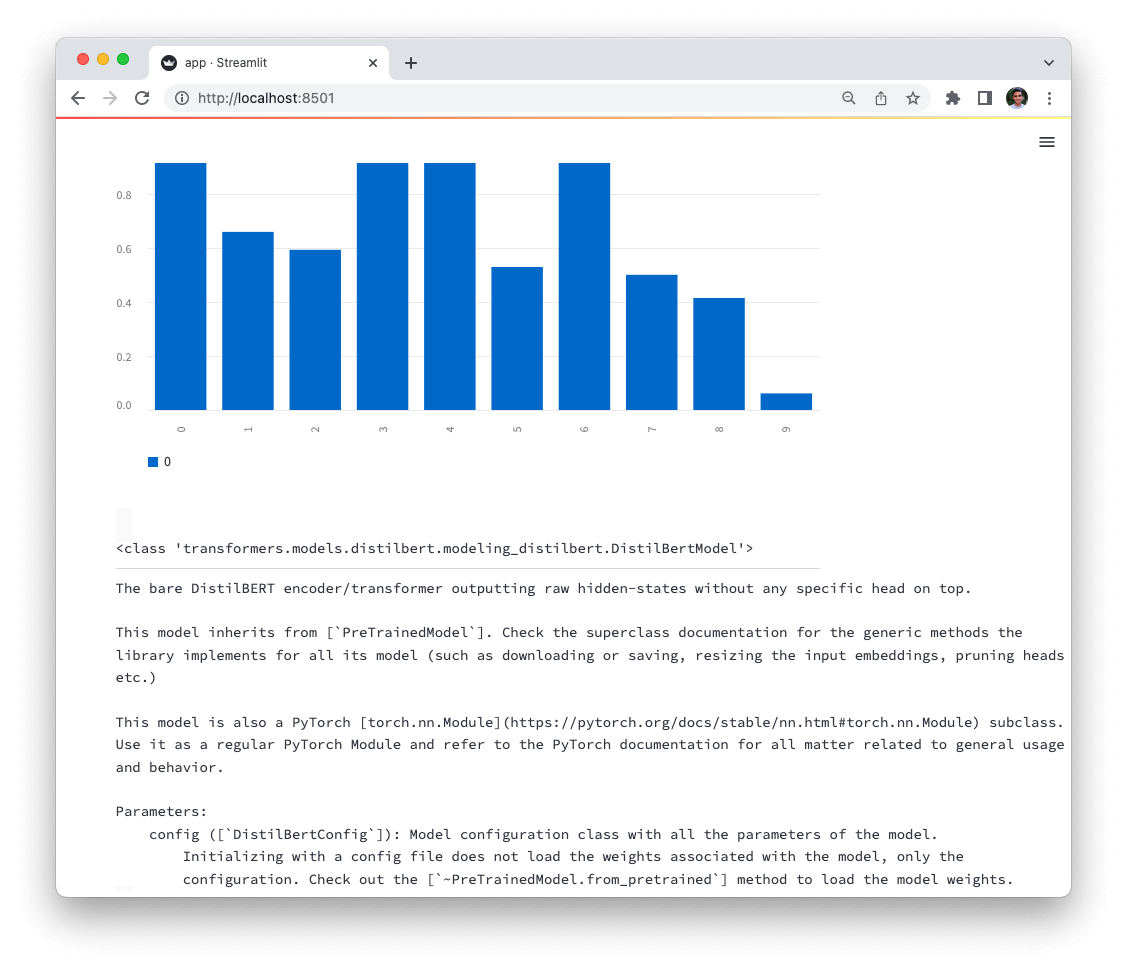
Supported static st elements in cache-decorated functions include:
st.alertst.altair_chartst.area_chartst.audiost.bar_chartst.ballonsst.bokeh_chartst.captionst.codest.components.v1.htmlst.components.v1.iframest.containerst.dataframest.echost.emptyst.errorst.exceptionst.expanderst.experimental_get_query_paramsst.experimental_set_query_paramsst.formst.form_submit_buttonst.graphviz_chartst.helpst.imagest.infost.jsonst.latexst.line_chartst.markdownst.metricst.plotly_chartst.progressst.pydeck_chartst.snowst.spinnerst.successst.tablest.textst.vega_lite_chartst.videost.warning
Replay input widgets in cache-decorated functions
In addition to static elements, functions decorated with @st.experimental_singleton can also contain input widgets! Replaying input widgets is disabled by default. To enable it, you can set the experimental_allow_widgets parameter for @st.experimental_singleton to True. The example below enables widget replaying, and shows the use of a checkbox widget within a cache-decorated function.
import streamlit as st
# Enable widget replay
@st.experimental_singleton(experimental_allow_widgets=True)
def func():
# Contains an input widget
st.checkbox("Works!")
func()
If the cache decorated function contains input widgets, but experimental_allow_widgets is set to False or unset, Streamlit will throw a CachedStFunctionWarning, like the one below:
import streamlit as st
# Widget replay is disabled by default
@st.experimental_singleton
def func():
# Streamlit will throw a CachedStFunctionWarning
st.checkbox("Doesn't work")
func()
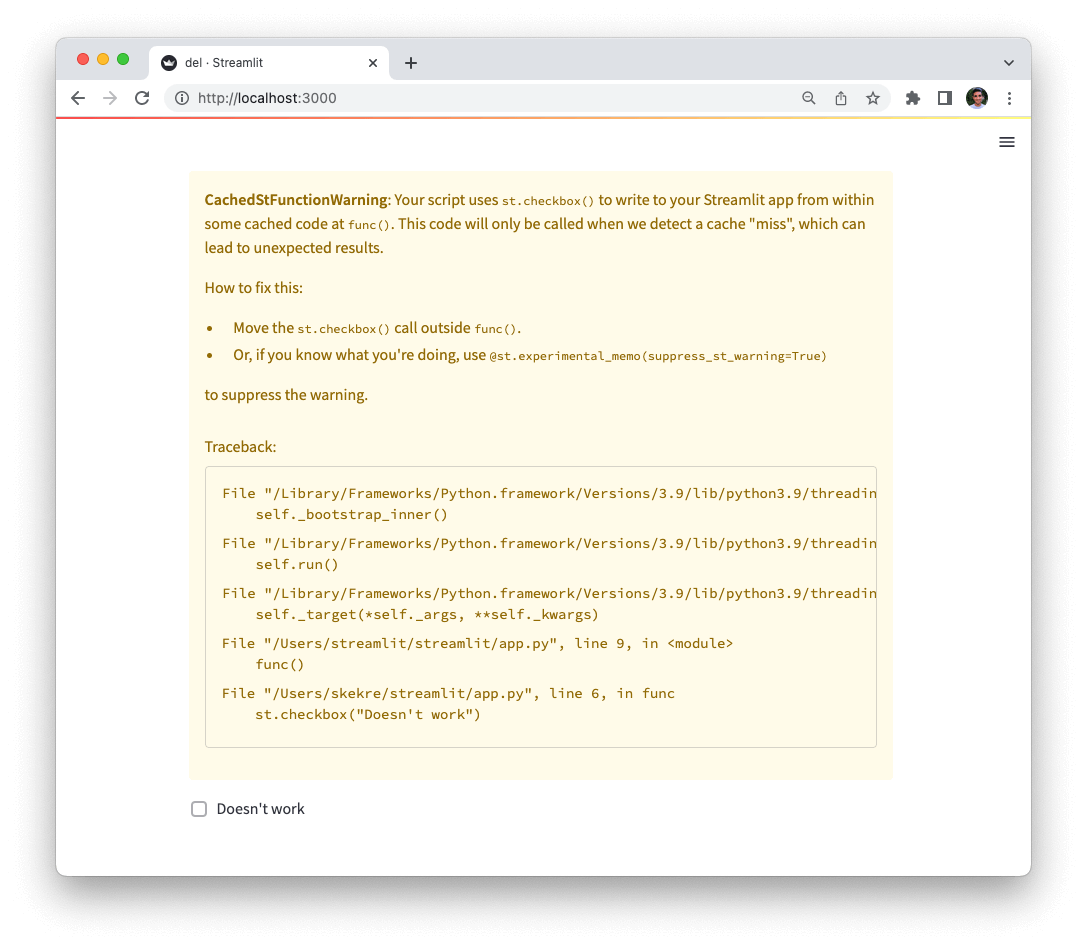
How widget replay works
Let's demystify how widget replay in cache-decorated functions works and gain a conceptual understanding. Widget values are treated as additional inputs to the function, and are used to determine whether the function should be executed or not. Consider the following example:
import streamlit as st
@st.experimental_singleton(experimental_allow_widgets=True)
def plus_one(x):
y = x + 1
if st.checkbox("Nuke the value 💥"):
st.write("Value was nuked, returning 0")
y = 0
return y
st.write(plus_one(2))
The plus_one function takes an integer x as input, and returns x + 1. The function also contains a checkbox widget, which is used to "nuke" the value of x. i.e. the return value of plus_one depends on the state of the checkbox: if it is checked, the function returns 0, otherwise it returns 3.
In order to know which value the cache should return (in case of a cache hit), Streamlit treats the checkbox state (checked / unchecked) as an additional input to the function plus_one (just like x). If the user checks the checkbox (thereby changing its state), we look up the cache for the same value of x (2) and the same checkbox state (checked). If the cache contains a value for this combination of inputs, we return it. Otherwise, we execute the function and store the result in the cache.
Let's now understand how enabling and disabling widget replay changes the behavior of the function.
Widget replay disabled
- Widgets in cached functions throw a
CachedStFunctionWarningand are ignored. - Other static elements in cached functions replay as expected.
Widget replay enabled
- Widgets in cached functions don't lead to a warning, and are replayed as expected.
- Interacting with a widget in a cached function will cause the function to be executed again, and the cache to be updated.
- Widgets in cached functions retain their state across reruns.
- Each unique combination of widget values is treated as a separate input to the function, and is used to determine whether the function should be executed or not. i.e. Each unique combination of widget values has its own cache entry; the cached function runs the first time and the saved value is used afterwards.
- Calling a cached function multiple times in one script run with the same arguments triggers a
DuplicateWidgetIDerror. - If the arguments to a cached function change, widgets from that function that render again retain their state.
- Changing the source code of a cached function invalidates the cache.
- Both
st.experimental_singletonandst.experimental_memosupport widget replay. - Fundamentally, the behavior of a function with (supported) widgets in it doesn't change when it is decorated with
@st.experimental_singletonor@st.experimental_memo. The only difference is that the function is only executed when we detect a cache "miss".
Supported widgets
All input widgets are supported in cache-decorated functions. The following is an exhaustive list of supported widgets:
st.buttonst.camera_inputst.checkboxst.color_pickerst.date_inputst.download_buttonst.file_uploaderst.multiselectst.number_inputst.radiost.selectboxst.select_sliderst.sliderst.text_areast.text_inputst.time_input
Still have questions?
Our forums are full of helpful information and Streamlit experts.