- Contents
- Summary
- Ready, set, go!
Prep and deploy your app on Community Cloud
Streamlit Community Cloud lets you deploy your apps in just one click, and most apps will be deployed in only a few minutes. If you don't have an app ready to deploy, you can fork or clone one from our App gallery—you can find apps for machine learning, data visualization, data exploration, A/B testing, and more. You can also Deploy an app from a template. After you've deployed your app, check out how you can Edit your app with GitHub Codespaces.
Note
If you want to deploy your app on a different cloud service, see our Deployment tutorials.
Summary
The pages that follow explain how to organize your app and provide complete information for Community Cloud to run it correctly.
When your app has everything it needs, deploying is easy. Just go to your workspace and click "Create app" in the upper-right corner. Follow the prompts to fill in your app's information, and then click "Deploy."
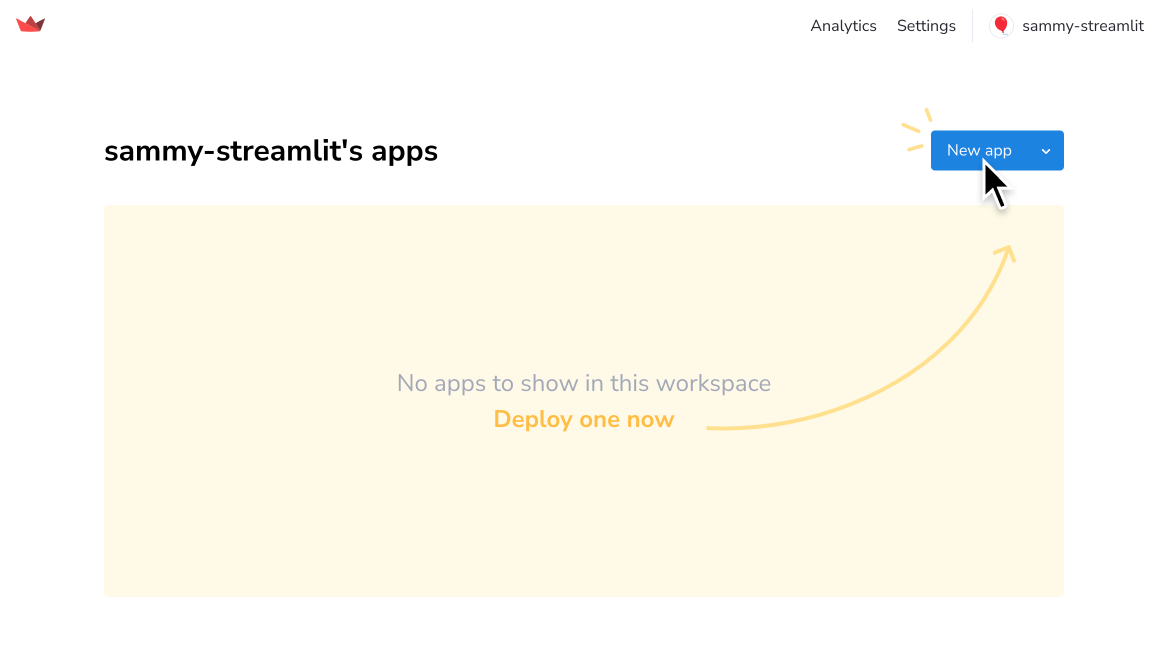
Ready, set, go!
File organization. Learn how Community Cloud initializes your app and interprets paths. Learn where to put your configuration files.
App dependencies. Learn how to install dependencies and other Python libraries into your deployment environment.
Secrets management. Learn about the interface Community Cloud provides to securely upload your secrets.toml data.
Deploy your app Put it all together to deploy your app for the whole world to see.
Still have questions?
Our forums are full of helpful information and Streamlit experts.