Organizing your apps with workspaces on Streamlit Community Cloud
Streamlit Community Cloud is organized into workspaces, which automatically group your apps according to the corresponding GitHub repository's owner. If you are part of multiple repositories, then you will have multiple workspaces.
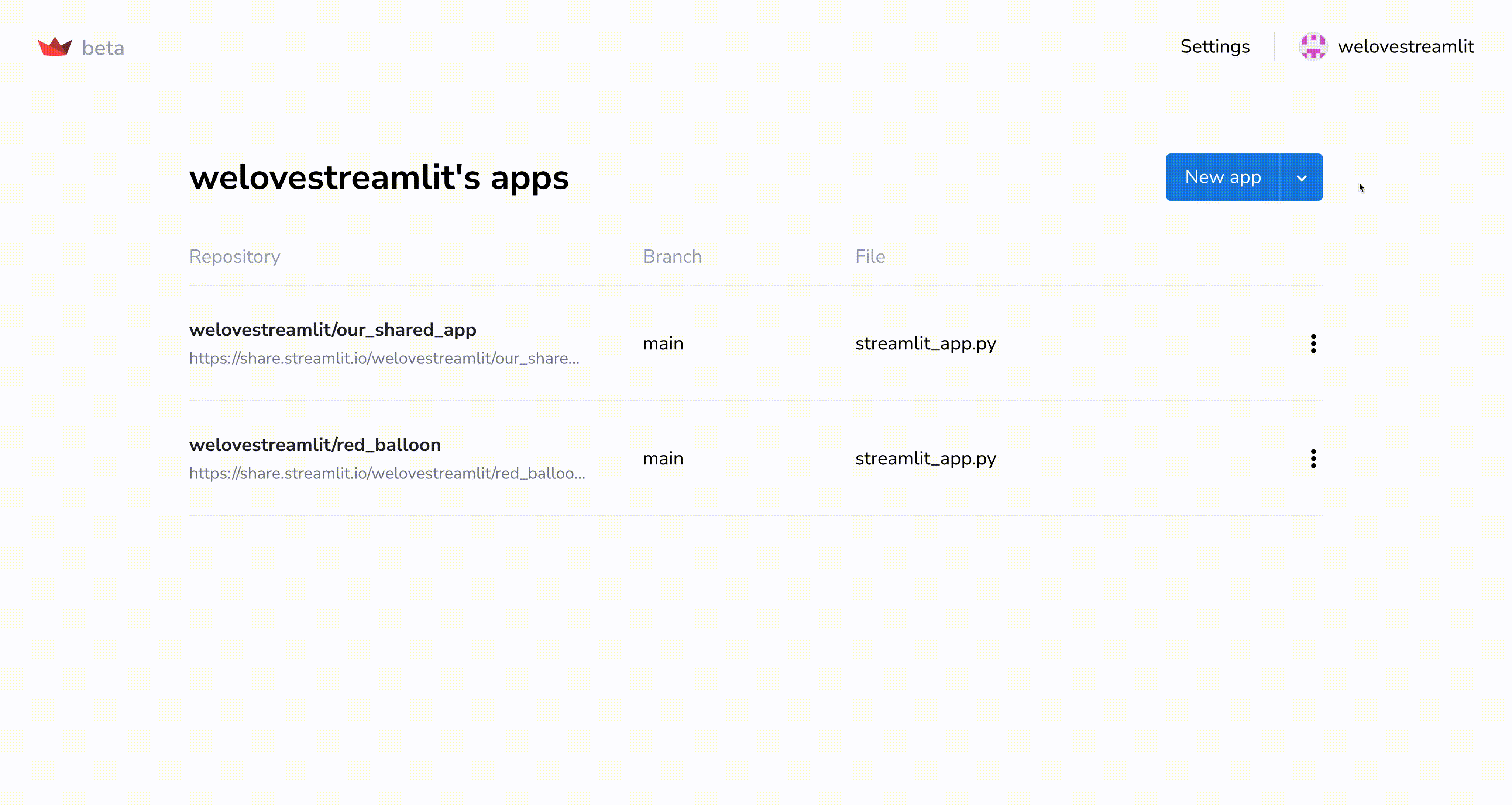
Personal workspace
If an app's GitHub repository is owned by you, the app will appear in your personal workspace, named "<YourGitHubHandle>".
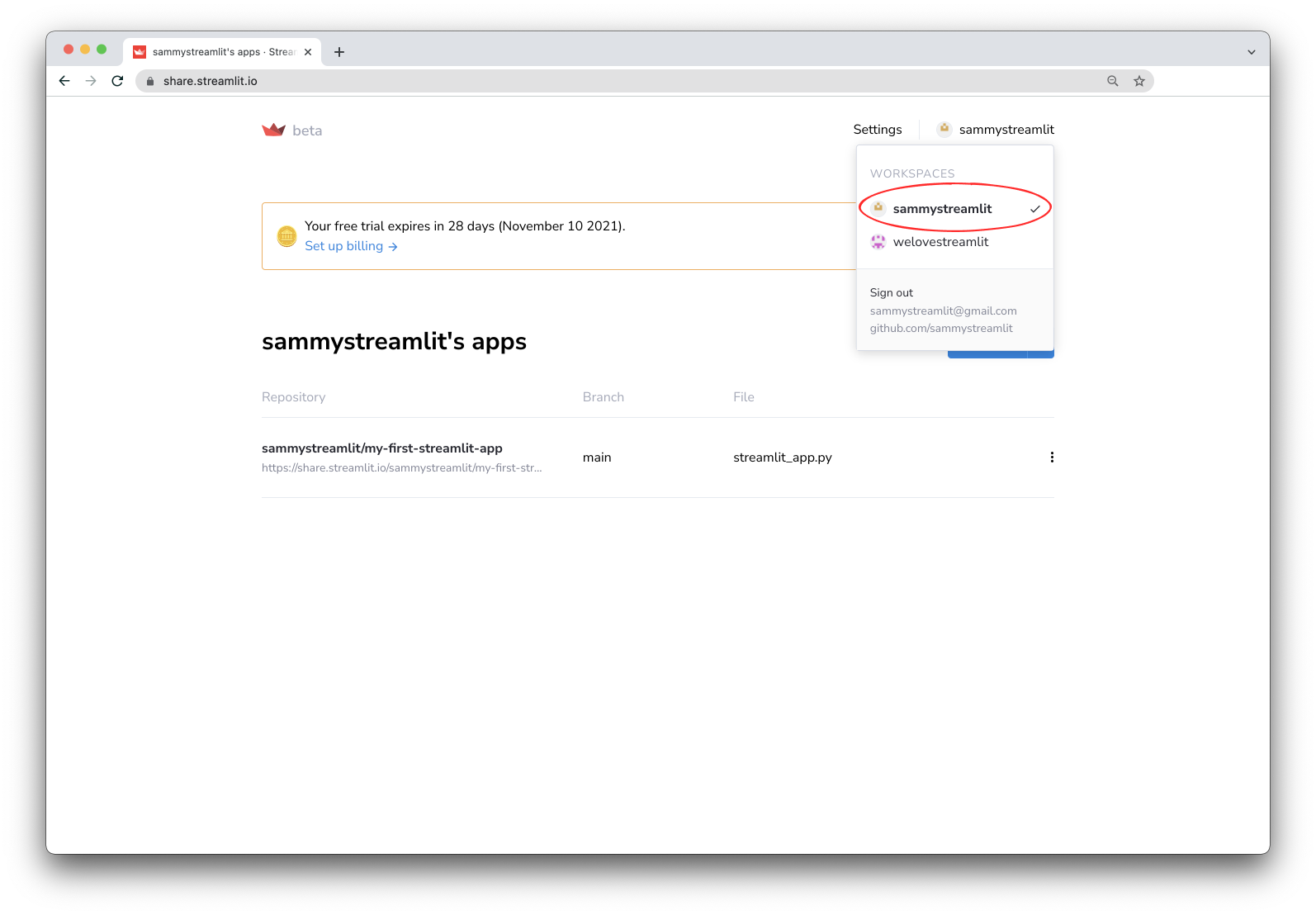
Organization workspace
If an app's GitHub repository is owned by an organization (such as your company), the app will appear in a separate workspace, named "<GitHubOrganizationHandle>".
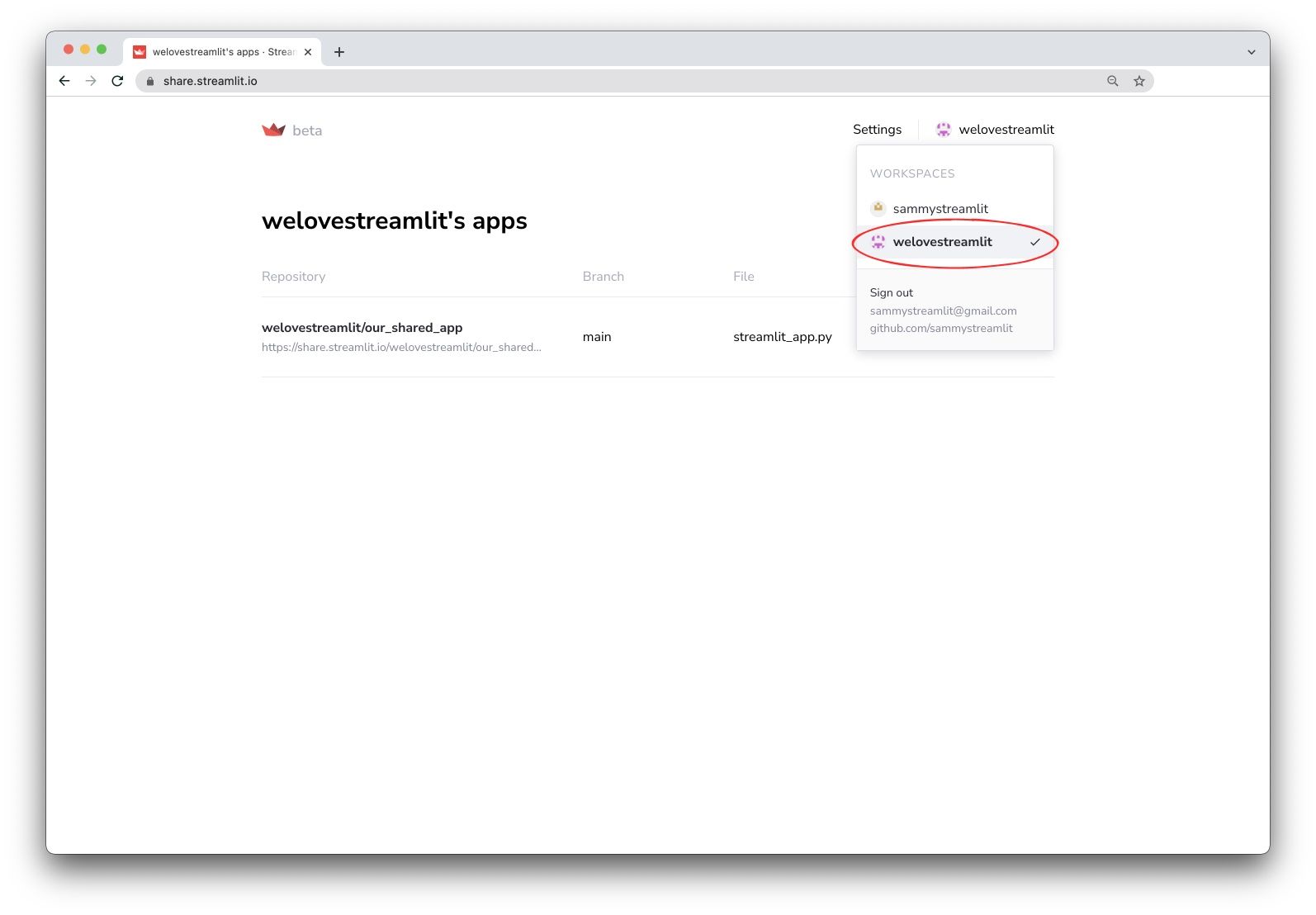
Workspaces with view access
You will also have access to any workspaces containing app(s) for which you only have view access. These apps will have a "view-only" tooltip when you click on their respective overflow menu icons (⋮).
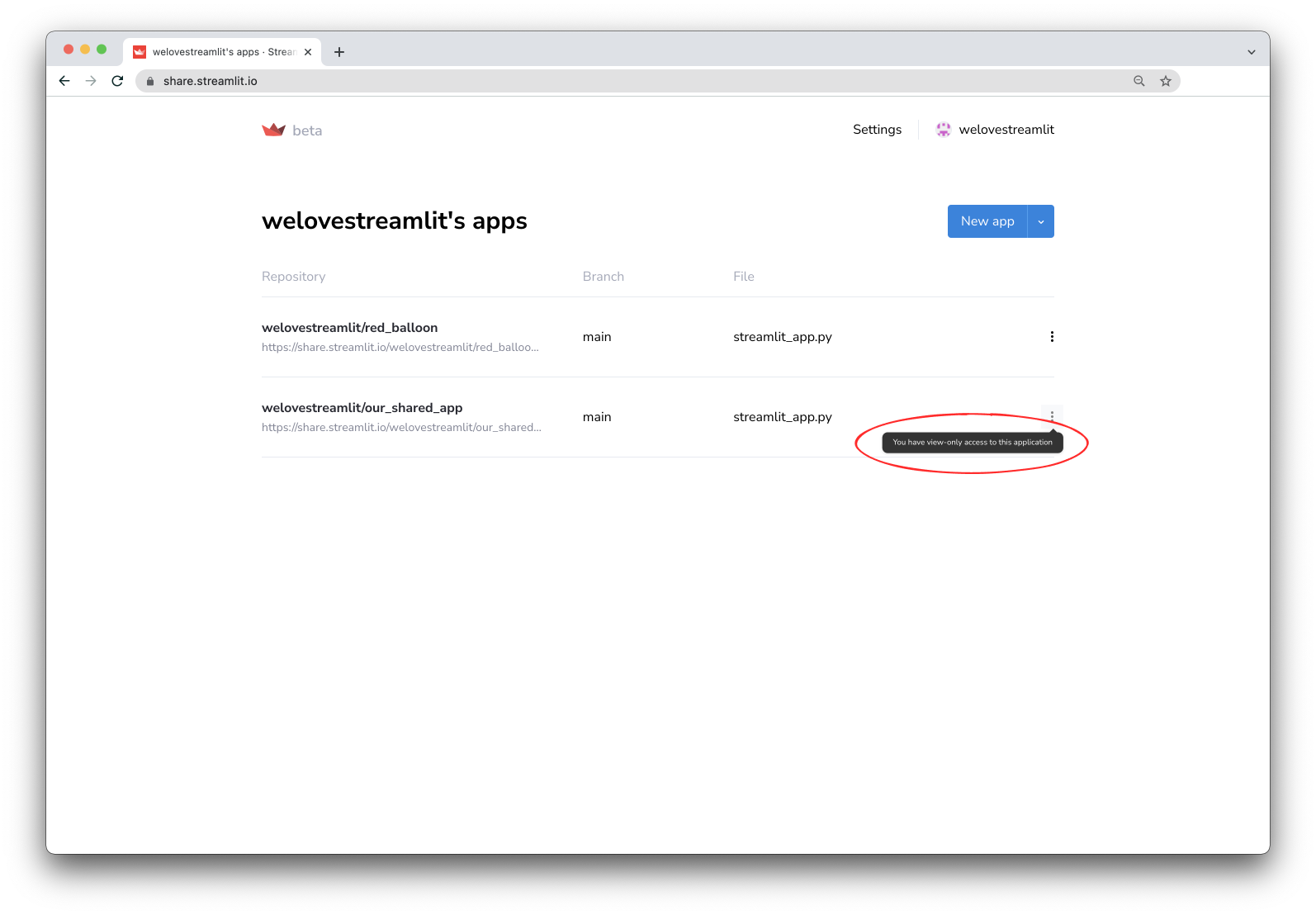
Switching between workspaces
To switch between workspaces, click on the workspace listed in the top right corner, then select the desired workspace name.
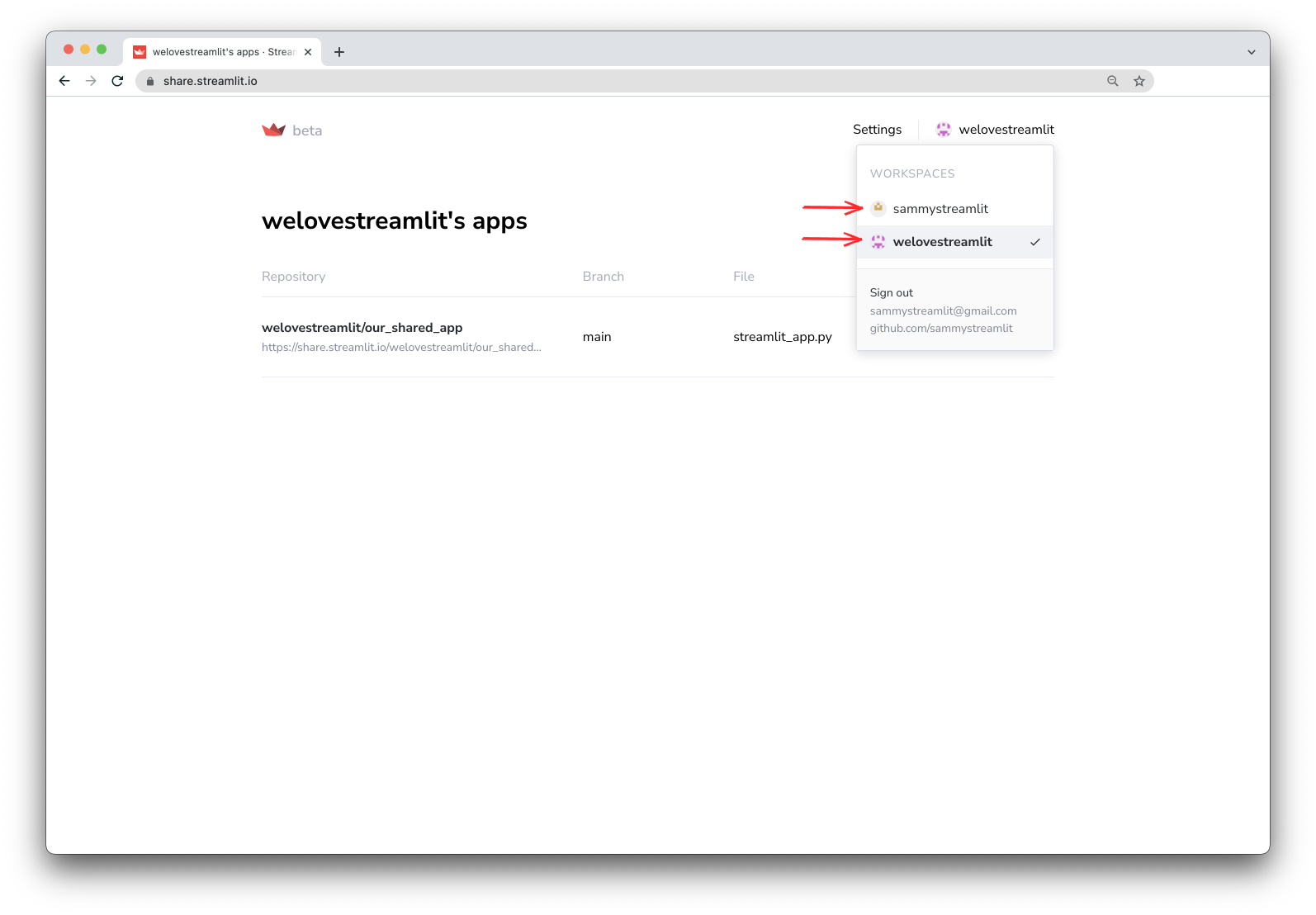
Note
If you have further questions about workspaces on Streamlit Community Cloud, please emails us at success@streamlit.io.
Still have questions?
Our forums are full of helpful information and Streamlit experts.